Tips for Setting Up a New Cell Phone the Right Way
Advertisements
Setting up a new phone the right way is more than just unboxing the device and turning it on.
It's about transforming it into a customized tool that meets your needs, optimizes your productivity, and protects your data.
After all, a poorly configured cell phone can be like a house without foundations: functional, but vulnerable and disorganized.
Why not invest the time to ensure your new device is an efficient extension of you?
Keep reading and find out everything about it!
Setting Up a New Phone the Right Way

With the growing dependence on smartphones, around 85% of Brazilians use their cell phone as their main device for accessing the internet, according to the TIC Household Survey 2023, the initial configuration has become a critical moment.
Advertisements
A well-tuned phone saves time, protects personal information, and improves the user experience.
So, we'll explore everything from data protection to interface customization, with tips that go beyond the obvious and avoid common pitfalls.
Think of the configuration process like building a city: each adjustment is a well-planned street, each installed app is a strategically placed building.
With that in mind, we'll divide the tips into four pillars: security, organization, customization, and maintenance.
Let's dive into each one, with practical examples, relevant statistics, and answers to the most common questions.
1. Prioritize Safety from the First Minute
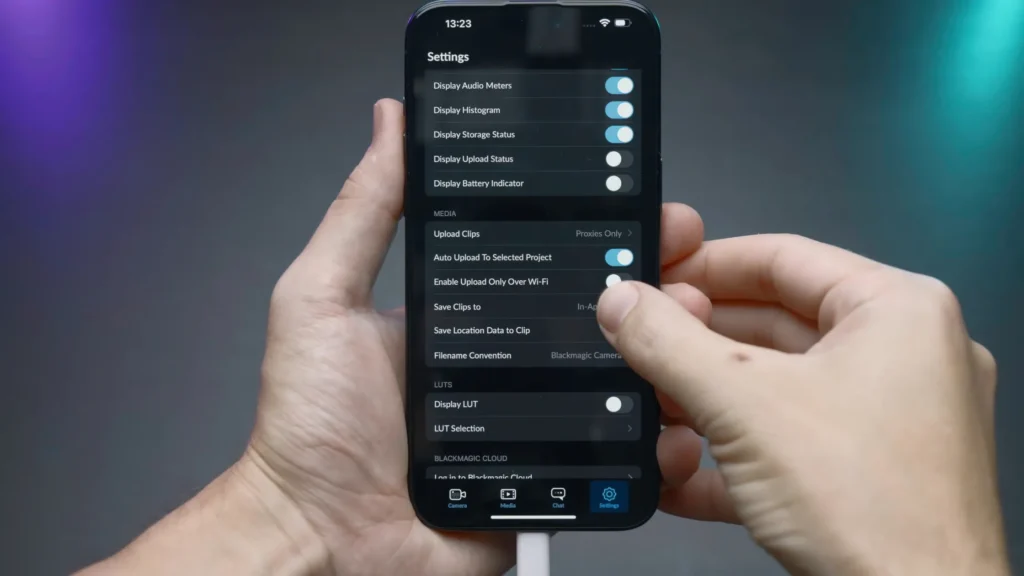
Set up a new cell phone the right way starts with safety.
Before exploring apps or customizing your screen, it's crucial to protect your data.
In a world where information leaks affected millions in 2022, with more than 2.6 billion personal records exposed globally, neglecting this step is like leaving your front door unlocked.
Start by updating your operating system.
Manufacturers like Apple and Samsung frequently release patches to fix vulnerabilities, and an outdated system is an invitation to hackers.
Next, set up strong authentication.
++ Tricks for recording your screen with professional quality (on PC and mobile)
Use strong passwords and enable two-factor authentication (2FA) for linked accounts like email and cloud services.
For example, imagine that Anna just bought an iPhone 14.
It turns on Face ID, sets a six-digit passcode, and enables 2FA in iCloud.
Days later, a suspicious login attempt is blocked because the attacker doesn't have access to the code sent to Ana's trusted device.
This initial care prevents future headaches.
Additionally, consider installing a password management app like Bitwarden to securely organize your credentials.
Finally, review your privacy permissions.
Go to settings and limit apps' access to data like location, camera, and microphone.
Many apps request unnecessary permissions, which can compromise your privacy.
A study from the University of Oxford revealed that 89% of Android apps request more permissions than they need.
So adjust these settings manually and choose to review permissions regularly.
Table:
| Safety Tip | Practical Action | Benefit |
|---|---|---|
| 25% | Update the system | Download the latest version for iOS or Android |
| Configure 2FA | Enable two-factor authentication on key accounts | Adds an extra layer of protection against intrusions |
| Limit permissions | Restrict apps' access to sensitive data | Reduces the risk of information leaks |
2. Organize Applications and Data Intelligently

Once security is ensured, the next step to setting up a new phone the right way is to organize apps and data.
A disorganized cell phone is like a messy desk: you waste time looking for what you need.
In this sense, start by selecting only the essential applications.
++ How to Transfer Data from One Cell Phone to Another Safely
Instead of impulsively installing dozens of apps, ask yourself: “Does this app add value to my daily life?”
For example, productivity tools like Notion or finance apps like Mobills can be useful, but rarely used games or social networks can be put off.
Also, group apps by categories.
Create folders like “Productivity,” “Entertainment,” and “Health” on your home screen.
Consider Lucas, who bought a Galaxy S23 and organized his apps by function: a folder for work (with Slack and Trello), another for finances (banking and investment apps), and one for hobbies (streaming and reading).
This approach saves time and reduces visual overload.
Use widgets for quick access to information, such as reminders or weather forecasts, but avoid overdoing it to avoid cluttering the interface.
Furthermore, another crucial point is managing storage.
Set up automatic backups for photos and documents to services like Google Drive or iCloud, but check your settings to avoid unnecessary, space-consuming uploads.
For example, disable high-resolution video backup if it's not essential.
Additionally, explore internal storage options, such as deleting temporary files or moving media to an SD card, if available.
In short, this initial organization keeps the device agile and functional.
Setting up a new phone the right way: Table:
| Organizational Strategy | How to Implement | Impact |
|---|---|---|
| App selection | Install only essential applications | Reduces overhead and improves performance |
| Grouping by folders | Create folders by category on the home screen | Facilitates access and improves usability |
| Storage management | Enable selective backups and clean up temporary files | Optimizes space and keeps your phone fast |
3. Customize for Maximum Efficiency

Customizing a new phone is where the experience comes to life.
Setting up a new phone the right way means adapting it to your style, but being smart about it to avoid overdoing it.
Start by adjusting the interface.
Choose a theme or wallpaper that is functional, such as dark colors to save battery on AMOLED screens.
Adjust the font size and layout of your home screen to make it easier to read and navigate. For example, if you use your phone for work, prioritize email and calendar widgets.
Also, explore shortcuts and automations.
On Android devices, tools like Tasker allow you to create automatic actions, such as activating Do Not Disturb mode during meetings.
On iOS, the Shortcuts app offers similar functionality. Imagine that Sofia, a freelancer, sets up a shortcut to open Trello, send an email, and activate Focus mode with a single tap.
In short, this customization saves valuable minutes every day.
However, avoid overdoing customizations that consume resources, such as heavy animations.
Finally, adjust notifications to reduce distractions. Disable alerts from non-priority apps and use Do Not Disturb mode strategically.
A Stanford University study showed that constant notifications reduce productivity by up to 40%.
So, set up notifications only for essentials, like work messages or important reminders.
This approach turns your cell phone into an ally, not a source of interruptions.
| Smart Personalization | Recommended Action | Advantage |
|---|---|---|
| Interface adjustment | Choose functional themes and readable fonts | Improves usability and visual comfort |
| Task automation | Use apps like Tasker or Shortcuts | Increases efficiency in daily routines |
| Notification control | Disable unnecessary alerts | Reduces distractions and improves focus |
4. Plan for Long-Term Maintenance
Setting up a new phone the right way doesn't end in the first week.
Ongoing maintenance ensures that your device remains efficient and secure. First, establish an update routine.
Set your phone to download updates automatically, but check manually every two months to make sure no patches have been missed.
In this sense, this keeps the system protected and optimized.
Additionally, monitor performance. Use native tools like "Digital Wellbeing" on Android or "Screen Time" on iOS to assess which apps are consuming the most battery or data.
If an app is draining resources, consider lighter alternatives.
For example, replace a heavy browser with a lightweight one, like Firefox Focus. Regularly clear your cache and uninstall unused apps to keep your phone running smoothly.
Finally, review your security periodically. Change your passwords every six months and ensure that 2FA is enabled on all your accounts.
Consider using VPNs on public networks to protect your data.
This proactive mindset is like caring for a garden: regular watering and pruning ensures it flourishes.
With these practices, your cell phone will remain functional and secure for years.
| Maintenance Task | Frequency | Benefit |
|---|---|---|
| System updates | Every two months | Maintains security and performance |
| App monitoring | Monthly | Optimizes battery and storage |
| Security review | Every six months | Protects against new threats |
Frequently Asked Questions
| Question | Response |
|---|---|
| How do I know if my phone is secure? | Make sure your system is up to date, use 2FA, and limit app permissions. Reliable antivirus tools like Kaspersky can also help. |
| Should I install all the apps I used on my old phone? | No. Evaluate the usefulness of each app and install only the essential ones to avoid overload. |
| How to save battery when setting up your cell phone? | Use dark themes, turn off unnecessary notifications, and adjust screen brightness automatically. |
| Is it necessary to backup immediately? | Yes, set up automatic backups for photos and documents in the cloud to prevent loss. |
| Can I skip the initial updates? | Not recommended. Updates fix vulnerabilities and improve system stability. |
Setting Up a New Phone the Right Way: Conclusion
Setting up a new phone the right way is an investment in efficiency, security, and personalization.
By prioritizing data protection, organizing apps, customizing the interface, and planning maintenance, you transform your device into a powerful tool tailored to your needs.
With the strategies presented, practical examples, and a proactive approach, your cell phone will become not just a gadget, but a reliable partner in your daily life.
So, how about starting today to build the best version of your new device?